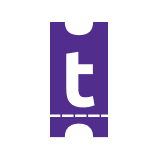Create An Event on Tutadoo!
Roldy
Last Update há 3 anos
Now that you have created your event creator account, you are ready for the next big step. That is, creating an event on Tutadoo. Creating an account on Tutadoo is simple and straightforward. Getting down to the basics, you will need; A smart phone or a laptop / desktop and a reliable internet connection, and, by now, you should have already created your event creator account, with an email and your selected password.
Let’s get started.
Step 1: Log into your event creator dashboard by clicking on “sign in” and putting in your email address and password.

Step 2: Once logged in, you should be able to see the landing page with all our listed events.
At the top right hand corner, click on “Create Event.” This should take you to a form that allows you to add all the relevant information about your event that is needed to create the event.

Step 3: Add your event poster to the form by either dragging it into the space provided under Event Poster, or by attaching the poster.
Step 4: Simply fill in the rest of the information that includes the following:
- Event Name - That is the unique name you have chosen for your event or activity. For example, “Kid’s Beginners Cycling Class.”
- Event Location - That is the exact location your event is taking place at including the name of the building, street and city. Be as specific as possible to ensure that your attendees know where to come to find your activity.
- Starts On & Starts At - Specify the exact start date and start time for your activity.
- Ends On & Ends At - Specify the exact date and time your activity ends at. If your activity or event runs for longer than a day, then set this to the last day of your activity..
- Event Category - Select the category that best defines your activity. For example, your activity is a professional one, sports, wellness and health, family focused, concert and so on.
- Event Organizer - Specify who the organizer is, this is the company or individual that is the main host of the event. If you’re an event organizer hired on behalf of a client, you would specify your client’s organization’s name here. If you’re an employee listing the event for your work company, then your employer company would be indicated here.
- Social Links - Share the social media links for the event, to allow for easy tagging and marketing.
- Event Description - Provide a clear description of the activity or event, what attendees can expect, and the benefits of attending the activity or event. This is an opportunity to truly market and share key highlights of your activity or event.
- Terms of Service - It is important that you specify the specific terms and conditions that you wish attendees to know and agree to. For example is your activity non-refundable, is there specific gear or equipment attendees need to bring, and any additional guidelines that are important and that need to be agreed to in advance.
Once you have filled in the form in full, and you are happy with the information shared, click on “continue.” You will be immediately directed to a page that allows you to create your ticket as shown below.
Step 5: Tutadoo allows event creators to list both free and paid events. The process of creating tickets allows you to uniquely identify each ticket type, whether paid or free.
For this process simply give a name to your ticket type, for example VIP Ticket, Adult, Children Under 12, General Access, and so on.
Define if your event is paid, free or an event seeking donations.
Also specify the maximum number of tickets you would like to book, to allow you to limit your ticket bookings within your specific target.
You can further provide a description for each ticket, this is an optional process.
Lastly, Tutadoo allows you to add any additional questions to assist with information collection from your attendees for example, name of organization, age of child, experience level (amatuer, intermediate, pro) and so on.
Once your first ticket is created, go to continue to move forward to a page as show below:
Step 6: To add any additional tickets, click on “Add Tickets” and follow the same process as Step 5. You can then choose to hide or show your ticket to your target attendees as desired. For example, a discounted early bird ticket can be shown for a short promotional period, then hidden when full ticket prices apply. You can also edit your ticket if the need arises by clicking on the edit button next to each ticket.
With this action, your event is created and ready!
Should you have any questions do not hesitate to contact us on [email protected]