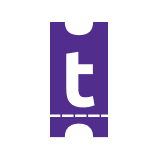How to Self-Check In Your Event
Roldy
Last Update 3 tahun yang lalu
It's D-Day, and your Event is finally here.
Your attendees have purchased tickets, and the only thing remaining is to check them in, at the actual event. With our easy-to-use guest list download, you don't need to have a large team to do this. Here are a few tips from us to help make your check-in process smooth and easy for you and your attendees.
Firstly, make sure you have a laptop, a google drive, and a reliable internet connection.
Let's check in your first guest!
Step 1: Log into your event creator dashboard by clicking on “sign in” and putting in your email address and password and hitting continue.

Step 2: Once logged in, you should be able to see the landing page with all our listed events. Click on “My Account” on the top right hand to take you to your event creator dashboard.

Step 3: On your event creator dashboard, you should be able to see a list of your events. Select the event that you want to check in.

Step 4: Select the event that you want to check in, which should take you to an overview showing your total sales and bookings.

Step 5: Select “bookings” which will show you a rolling list of all your registered participants.

Step 6: Click “download” to download a CSV/Excel sheet of all your booked attendees. You will use the sheets to check in your attendees.

Step 7: Save this particular sheet on your drive. It's important that you add your guest list sheet on google drive to allow for multiple people to check in attendees, with real-time updating of the document.
Step 8: Now that you're on the sheet, with every guest's arrival, search the name, phone number, or ticket number of your guest on the sheet. If the name doesn't appear, but the guest has a valid ticket, do log into your Tutadoo creator dashboard. It is possible that some guests will buy their tickets right before arriving at the event, which means that you probably downloaded the list prior to their booking.

Step 9: We suggest that you highlight any guest you check in to indicate the ticket as checked in. We also suggest that you highlight any person who has bought more than one ticket using a different colour, if other guests on their bookings are yet to arrive, so you know to check the additional guest upon their arrival.

Step 10: Give the guests a wristband and a warm welcome to the event. This allows your checked-in guest to move freely in and out of the event.
If you follow the steps above, the check-in process will be faster and easier for you. Remember, it's likely that not all the booked guests will attend the event, also on the flip side, you are likely to have guests who did not book turning up at the door. For these guests, we suggest that you immediately direct them to your event link to book/purchase a ticket, or you can have someone manually book them using the same link.
You did your part. All the best in your event!